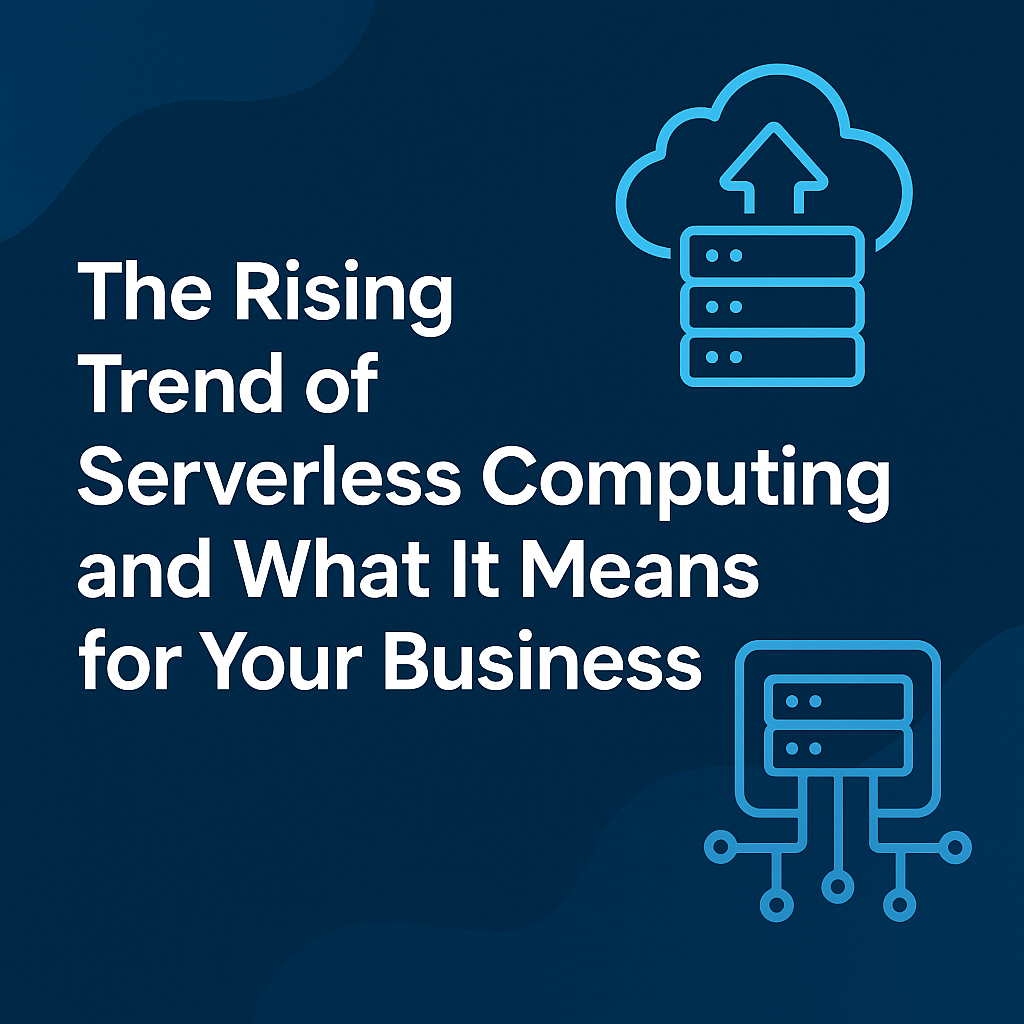In an era of cloud-native applications and SaaS platforms, one might wonder: why do enterprise servers still matter? The truth is, even in today’s cloud-dominated landscape, many businesses across sectors—especially those in finance, healthcare, manufacturing, and government—still rely on dedicated servers for running core applications, managing sensitive data, and maintaining control over infrastructure.
Setting up your first enterprise server isn’t just about installing an operating system. It’s about designing a robust environment that supports your business goals with security, performance, and scalability in mind.
This guide will walk you through the entire lifecycle of setting up an enterprise-grade server—from selecting hardware to automating updates—ensuring your deployment is reliable, secure, and ready for production.
🧱 Step 1: Understand the Purpose and Plan Accordingly
Before buying or configuring anything, take a step back and ask:
What is this server for?
-
- Will it host your customer-facing web application?
- Is it meant to serve internal users with tools like ERP, CRM, or file storage?
- Will it act as a hypervisor to run virtual machines?
- Does it need to be compliant with industry regulations?
Once the role is defined, determine key specifications:
-
- Expected traffic and concurrency
- Storage requirements (now and in the future)
- Security policies and user access levels
- Backup and uptime expectations
This planning phase sets the tone for hardware sizing, operating system choice, and future scalability.
🔩 Step 2: Select the Right Server Hardware
An enterprise server is not just a fancy PC—it’s designed for redundancy, uptime, and resilience. Choose hardware that aligns with your performance expectations and future expansion plans.
Key Components:
-
- CPU: Multi-core Xeon or AMD EPYC processors for parallel workloads.
- RAM: Minimum 32 GB ECC (Error-Correcting Code) memory for reliability.
- Storage: Enterprise SSDs for fast access + RAID-enabled HDDs for redundancy.
- Power: Dual redundant power supplies to avoid outages.
- Networking: At least dual 1GbE ports, or 10GbE for high-throughput systems.

Also consider IPMI/ILO/iDRAC for remote monitoring and headless access—especially if the server is deployed in a remote location or data center.
🧠 Step 3: Plan the Network Setup Before Deployment
Proper networking is often overlooked—but it’s crucial. A poorly configured server on a flat network can expose your data to risk or become a bottleneck for services.
Design a segmented, secure, and scalable network:
-
- Assign static IP addresses for all infrastructure nodes.
- Create separate VLANs for management, internal apps, and public-facing services.
- Implement firewalls and restrict unnecessary inbound traffic.
- Set up internal DNS and gateway routing if you’re building a larger ecosystem.
For enterprise-grade deployments, integrate a hardware firewall (e.g., Fortinet, Cisco ASA) or open-source options like pfSense or OPNsense.
💽 Step 4: Install and Configure the Operating System
Once the hardware and network are in place, it’s time to install the OS. Your choice will depend on:
-
- Team expertise
- Application stack compatibility
- Licensing requirements
Popular Options:
-
- Linux (Ubuntu Server, Rocky Linux, Debian) — ideal for open-source stacks
- Windows Server 2019/2022 — for Active Directory, .NET applications
- VMware ESXi or Proxmox VE — for hypervisor deployments
Key Steps:
-
- Use bootable USB or network PXE to begin installation.
-
Partition disks carefully — separate
/var,/home, and/to isolate logs and data. - Set hostname, time zone, and default locale.
- Create a strong root/admin password and disable default services you won’t use.

🔐 Step 5: Harden Your Server
Security is not optional. From the moment your server connects to a network, it becomes a potential target.
Harden your server by:
-
- Changing default SSH ports and enforcing key-based authentication.
- Installing a firewall (
ufw,firewalld, oriptables) and allow only necessary ports (e.g., 80, 443, 22). - Deploying fail2ban or CrowdSec to block brute-force login attempts.
- Disabling root login via SSH entirely.
- Keeping the OS updated via automatic security patches.
Run tools like Lynis, OpenSCAP, or CIS Benchmark scans to audit your setup against best practices.
📦 Step 6: Install Required Services and Applications
With the server secure, start installing core services based on your defined use case.
Example Configurations:
Web Server:
-
- Install NGINX or Apache
- Secure with Let’s Encrypt SSL
- Configure reverse proxies, caching, gzip compression
Database Server:
-
- Use PostgreSQL or MySQL/MariaDB
- Harden by disabling remote root login and enforcing SSL
- Automate daily backups and enable WAL archiving (for point-in-time restore)
File Server:
-
- Deploy Samba or NFS with fine-grained permissions
- Enable disk quotas and audit logs
Authentication Server:
-
- Set up FreeIPA or Active Directory
- Sync users and enforce centralized policies
Each service should be isolated by firewall rules and monitored for usage, access, and anomalies.
🧪 Step 7: Monitor, Benchmark, and Test Performance
Now it’s time to validate your deployment.
What to test:
-
- Is the application responsive under load?
- Are ports open that shouldn’t be?
- Can internal services reach external endpoints?
Tools to Use:
-
- netstat, ss, and nmap for open port scans
- ApacheBench, JMeter, or k6 for load testing
- Netdata, Zabbix, or Prometheus + Grafana for real-time monitoring
Set up custom alerting thresholds—e.g., CPU > 80%, disk usage > 90%—and get notified before disaster strikes.
📁 Step 8: Backup and Disaster Recovery Strategy
If your server goes down and you lose data, all previous steps are meaningless.
Implement a multi-tier backup strategy:
-
- Daily incremental + weekly full backups
- Offsite/cloud storage (e.g., AWS S3, Backblaze)
- Use tools like rsync, BorgBackup, Restic, or Veeam
- Document recovery procedures and test restores quarterly
Pro tip: Store backup logs separately, and always verify file integrity using checksums.
🛠 Step 9: Automate with Configuration Management Tools
Avoid manual drift and reduce error risk by automating setup with Infrastructure as Code.
Tools:
-
- Ansible: Define YAML playbooks for provisioning
- Terraform: For infrastructure state and versioning
- Chef/Puppet: For policy-driven configuration management
Automation lets you:
-
- Re-deploy servers in minutes
- Manage hundreds of nodes from one terminal
- Apply consistent security patches and software updates
☁️ Bonus: Connect with the Cloud
Even if your enterprise prefers on-prem servers, a hybrid approach offers the best of both worlds.
-
- Sync critical data to S3 or Azure Blob for offsite durability
- Use cloud-based CI/CD for application updates
- Extend compute using cloud VM clusters during traffic spikes
- Integrate monitoring dashboards with cloud observability tools
This adds resilience, scalability, and operational agility without abandoning your existing investment.
📊 Example Configuration Summary
| Component | Recommendation |
|---|---|
| CPU | Intel Xeon Silver 4210 |
| RAM | 64 GB ECC |
| OS | Ubuntu Server 22.04 LTS |
| App Layer | PHP-FPM + Laravel or Node.js Microservices |
| Web Server | NGINX + SSL + HTTP/2 |
| Database | PostgreSQL + Point-in-time recovery setup |
| Backup | BorgBackup + S3 sync |
| Monitoring | Netdata + custom Prometheus exporters |
| Security | SSH keys, fail2ban, UFW, CIS benchmarks |

🎯 Conclusion: Build with Confidence, Operate with Clarity
Setting up your first enterprise server is not just a technical milestone—it's a strategic investment in your organization’s future. The decisions you make now will directly influence the security, performance, scalability, and reliability of your operations for years to come.
From choosing the right hardware to configuring a secure OS, from provisioning services to automating deployments, each step plays a vital role in laying a foundation you can trust. More importantly, mastering this process empowers your team with the confidence to manage infrastructure proactively, instead of reacting to outages, breaches, or inefficiencies.
Remember, a well-configured server is not just a backend machine—it’s the digital engine that drives your business logic, serves your customers, and protects your data. Whether you're hosting critical internal tools or customer-facing platforms, a clean, well-documented, and hardened server setup is your first step toward enterprise-grade IT maturity.
“Strong servers build strong systems. Build once, scale confidently.”