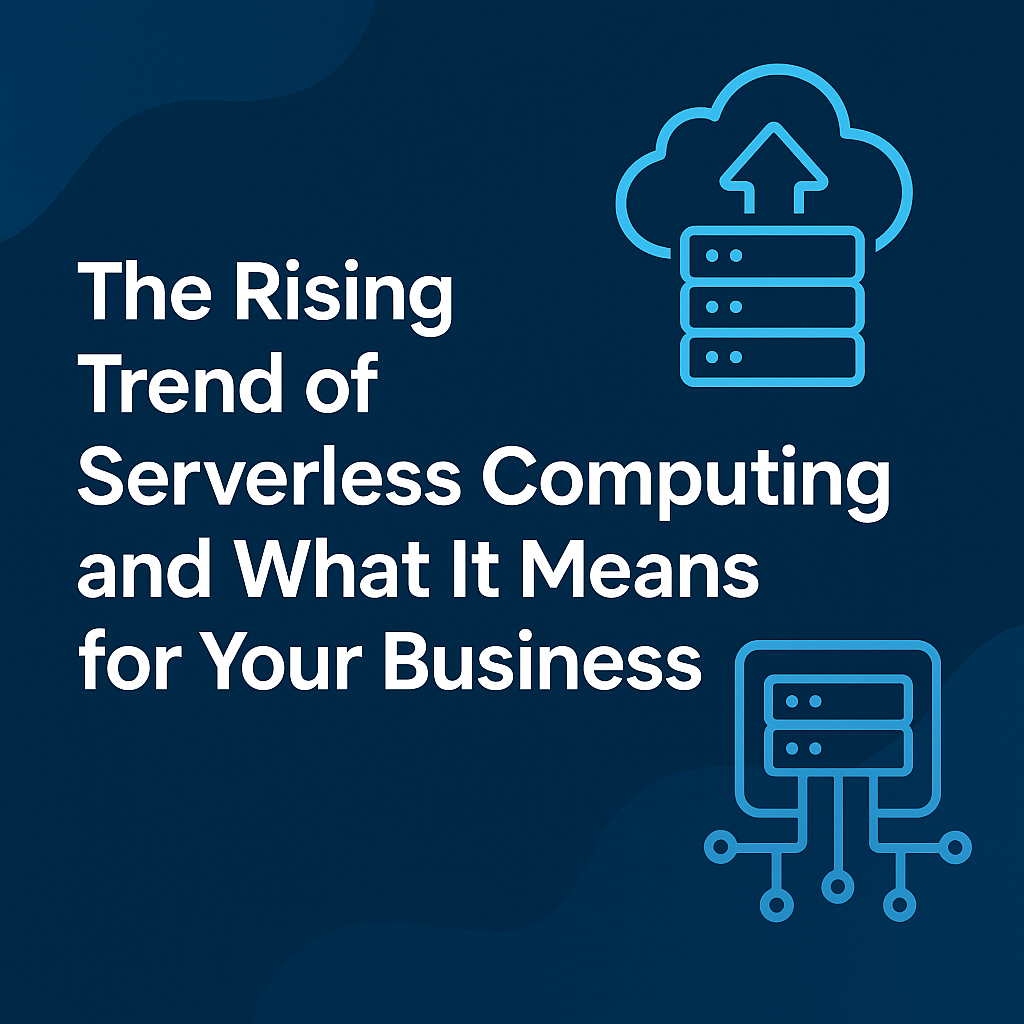When Uptime Becomes Non-Negotiable
In today's always-on digital environment, servers are the nerve center of business operations—powering databases, web applications, cloud services, and internal tools. But even the most meticulously designed server infrastructure can experience hardware issues. Whether it's a failed power supply or degraded RAID array, hardware failures can cripple operations, corrupt data, or even cause financial losses.
This blog is a comprehensive guide for IT administrators, sysadmins, and infrastructure engineers to help identify, diagnose, and resolve the most common physical server issues—from the symptoms to root causes to effective resolutions.
Let’s dig deep into the real-world hardware failures you might face—and how to fix them before they escalate.
🔍 Step 1: Identifying the Problem
Before jumping into physical inspection or swapping parts, start with structured problem identification:
-
-
- ✅ Is the issue intermittent or consistent?
- ✅ Is it affecting a single service or the entire system?
- ✅ Are there logs from IPMI, iDRAC, or system monitors?
- ✅ Did the failure follow recent changes, like hardware upgrades or firmware updates?
-

Tip: Use remote access tools like iLO, IPMI, or iDRAC for quick diagnostics if the server is located off-site.
🔌 Issue #1: Server Fails to Power On
🔧 Symptoms:
-
-
-
-
No power lights, no fan movement, no screen output.
-
Unreachable via remote BMC tools.
-
-
-
🔍 Possible Causes:
-
-
-
-
Power supply unit (PSU) failure.
-
Faulty motherboard or damaged backplane.
-
Unseated CPU or RAM.
-
Dead CMOS battery or failed PDU (Power Distribution Unit).
-
-
-
🛠 Resolution Steps:
-
-
-
-
Check power source — Try another wall socket or UPS port.
-
Inspect power cables and PSU — If the PSU is redundant, test both units.
-
Remove non-essential components — Try booting with just CPU, 1 RAM stick, and no drives.
-
Check IPMI logs — Look for signs of voltage failure or over-current protection.
-
Replace PSU — If no response after minimal boot test.
-
-
-
💽 Issue #2: Disk or RAID Failures
🔧 Symptoms:
-
-
-
-
Array marked “degraded” or “rebuilding.”
-
Read/write errors, slow IO performance.
-
SMART failure alerts.
-
-
-
🔍 Common Causes:
-
-
-
-
Drive failure or aging disks.
-
Cable/backplane fault.
-
RAID controller failure or foreign configuration.
-
-
-
🛠 Resolution Steps:
-
-
-
-
Use RAID controller tools (e.g., MegaCLI, HP SSA, Dell OMSA) to inspect array status.
-
Run
smartctl -afor disk health stats. -
Replace failed drive with same size/model.
-
Trigger rebuild (automatically if hot spare is configured).
-
For software RAID, monitor
/proc/mdstat.
-
-
-
Tip: Always have verified backups before performing a rebuild.
🧠 Issue #3: Memory (RAM) Failures
🔧 Symptoms:
-
-
-
-
Frequent reboots, BSODs, or kernel panics.
-
ECC memory errors in logs.
-
System freezing during heavy usage.
-
-
-
🔍 Possible Causes:
-
-
-
-
Faulty or mismatched RAM modules.
-
Dirty DIMM slots.
-
Overclocked or unstable BIOS settings.
-
-
-
🛠 Resolution Steps:
-
-
-
-
Check logs with
dmesg | grep -i erroror via IPMI. -
Test one RAM stick at a time.
-
Run MemTest86+ overnight.
-
Verify modules are compatible and installed in correct channels.
-
-
-

🌡️ Issue #4: Overheating & Thermal Shutdowns
🔧 Symptoms:
-
-
-
-
Unexpected shutdowns or performance throttling.
-
Fans running at max speed.
-
High CPU/GPU temps in BIOS or monitoring tools.
-
-
-
🔍 Causes:
-
-
-
-
Dust-clogged heat sinks or filters.
-
Failed fan or thermal sensor.
-
Poor thermal paste application.
-
-
-
🛠 Resolution:
-
-
-
-
Clean internals with anti-static vacuum or compressed air.
-
Reapply thermal paste.
-
Replace faulty fans or reposition for better airflow.
-
Monitor temp sensors via tools like
lm-sensors, IPMI, or Prometheus exporters.
-
-
-
Bonus Tip: Ideal server room temp is 18°C–27°C with proper airflow.
📡 Issue #5: Network Card or Link Failure
🔧 Symptoms:
-
-
-
-
Server unreachable over network.
-
Intermittent connection drops.
-
Slow response or dropped packets.
-
-
-
🔍 Causes:
-
-
-
-
Bad cable or switch port.
-
Driver mismatch or outdated firmware.
-
Faulty NIC (Network Interface Card).
-
-
-
🛠 Troubleshooting:
-
-
-
-
Swap network cables and ports.
-
Check link status using
ethtool eth0. -
Load proper NIC driver (
lspci -vnncan help identify). -
Update firmware.
-
Test failover on redundant NIC if configured.
-
-
-
📟 Issue #6: BIOS/POST Errors or Beep Codes
🔧 Symptoms:
-
-
-
-
No boot screen.
-
Repeated beeping or error codes.
-
POST hangs at memory or disk initialization.
-
-
-
🔍 Causes:
-
-
-
-
Bad RAM or GPU.
-
Improper BIOS settings.
-
Failed CMOS or BIOS chip.
-
-
-
🛠 Resolution:
-
-
-
-
Refer to motherboard manual for beep code meaning.
-
Reset CMOS.
-
Reseat all hardware.
-
Flash BIOS (if older version is unstable).
-
Replace the motherboard if corruption persists.
-
-
-
🌀 Issue #7: Loud Fans or Fan Failures
🔧 Symptoms:
-
-
-
-
One or more fans not spinning.
-
Constant high-speed noise.
-
Fan failure warnings in IPMI.
-
-
-
🔍 Causes:
-
-
-
-
Motor failure or sensor error.
-
Dust blocking blades.
-
System temp sensors misreporting.
-
-
-
🛠 Fix:
-
-
-
-
Replace faulty fan.
-
Update firmware (sometimes fixes fan curve bugs).
-
Clean blades and check airflow direction.
-
Ensure correct fan connector ports are used on the board.
-
-
-
🧰 Tools for Troubleshooting
| Tool | Purpose |
|---|---|
| Multimeter | Test PSU voltages |
| MemTest86+ | RAM testing |
| MegaCLI / StorCLI | RAID controller diagnostics |
| iDRAC / iLO / IPMI | Remote management and logs |
| SMART tools | HDD/SSD diagnostics |
| Thermal camera / IR gun | Detect overheating spots |
| Compressed air & anti-static kit | Physical maintenance |
🛡 Preventive Maintenance Checklist
-
-
-
-
✅ Clean dust filters every 6 months
-
✅ Update firmware regularly
-
✅ Replace fans/thermal paste every 2–3 years
-
✅ Perform full SMART scans quarterly
-
✅ Test backups monthly
-
✅ Use redundant power and network setups
-
-
-

Reminder: Document every replacement or failure event. Trend analysis helps predict the next failure.
📚 Real-World Example: Silent RAID Corruption
An enterprise server began serving corrupted files, but no alerts were raised. On inspection:
-
-
-
-
RAID logs showed no failure.
-
A
smartctlscan revealed uncorrectable sector count increasing on one disk. -
It hadn’t failed completely—yet.
-
-
-
The admin swapped the disk proactively and rebuilt the array. The problem was resolved before disaster struck.
🎯 Conclusion: Be Proactive, Not Reactive
In the realm of server management, time is uptime. Every minute a service is down can mean lost revenue, broken SLAs, or user dissatisfaction. That's why system admins must combine hardware knowledge, system-level observability, and rapid response skills to minimize downtime.
Understanding the physical layer—beyond software—is what separates a good admin from a great one. From failing PSUs to creeping thermal issues or silent drive failures, learning to interpret subtle symptoms can mean the difference between proactive maintenance and emergency disaster recovery.
“Hardware doesn’t fail suddenly. It whispers first. Learn to listen.”